- Reflexes to adopt immediately for an offline website
- The most common causes, such as a 500 error or an expired domain name
- Who to contact depending on the type of issue
- And a few best practices to help prevent it from happening again in the future
Imagine this: you open your browser to check your website… and all you see is a blank screen. Or worse — an error message like “500 Internal Server Error.” Your homepage is unreachable, your clients can’t contact you, and your business is at a standstill.
What should you do? Who should you call? And most importantly — how can you prevent this from happening again?
At Pyxa, a Valais-based digital agency specializing in website creation, maintenance and security, we know just how stressful an offline website can be. That’s why we’ve written this practical guide to help you react quickly and effectively.
What is a 500 error?
The 500 – Internal Server Error is one of the most common messages when a website goes offline. It means the server encountered an unexpected issue that prevents it from displaying the requested page. Unlike a 404 error (page not found), a 500 error originates from the server itself—not from the content or the link.
There can be several possible causes:
- A corrupted or misconfigured file
- A failed plugin or theme update
- An overloaded server
- An error in the PHP code
Good to know
A 500 error doesn’t provide specific details. You often need to access the server logs to identify the root cause.
First things to check
Before panicking or reaching out to anyone, here are a few simple checks to determine whether the problem is really with your website… or something else.
1. Test access from another device or network
Sometimes, the issue comes from your own internet connection or browser. Try the following:
- Opening the site from another device (smartphone, tablet, etc.)
- Switching to a different network (4G, Wi-Fi, VPN)
- Clearing your browser’s cache or using incognito/private browsing mode
2. Check whether the site is offline for everyone
Use a tool such as:
These tools will tell you whether the issue is global or specific to your device.
3. Identify the type of error displayed
- 500 Error: Server issue (see explanation above)
- 404 Error: Page not found
- 403 Error: Access denied
- Blank page: often caused by a PHP error or a faulty plugin
Astuce Pyxa
Take a screenshot of the error — it can be helpful if you need to contact a professional.
Common causes of a website going offline
A website can become inaccessible for many reasons. Here are the most common ones, grouped by type of issue:
1. Hosting-related issues
- Server outage or unplanned maintenance
- Server overload (too much traffic or insufficient resources)
- Quota exceeded (disk space or bandwidth)
2. Expired or misconfigured domain name
- The domain wasn’t renewed in time
- Incorrect DNS configuration (server change, incomplete propagation)
3. Internal technical issues
- 500 Error: often caused by a faulty plugin, theme, or update
- Corrupted
.htaccessfile - Plugin conflicts or overloaded scripts
4. Security issues
- Website hacked or infected with malware
- Expired SSL certificate (site becomes inaccessible over HTTPS)
- Blocked by a firewall or security plugin
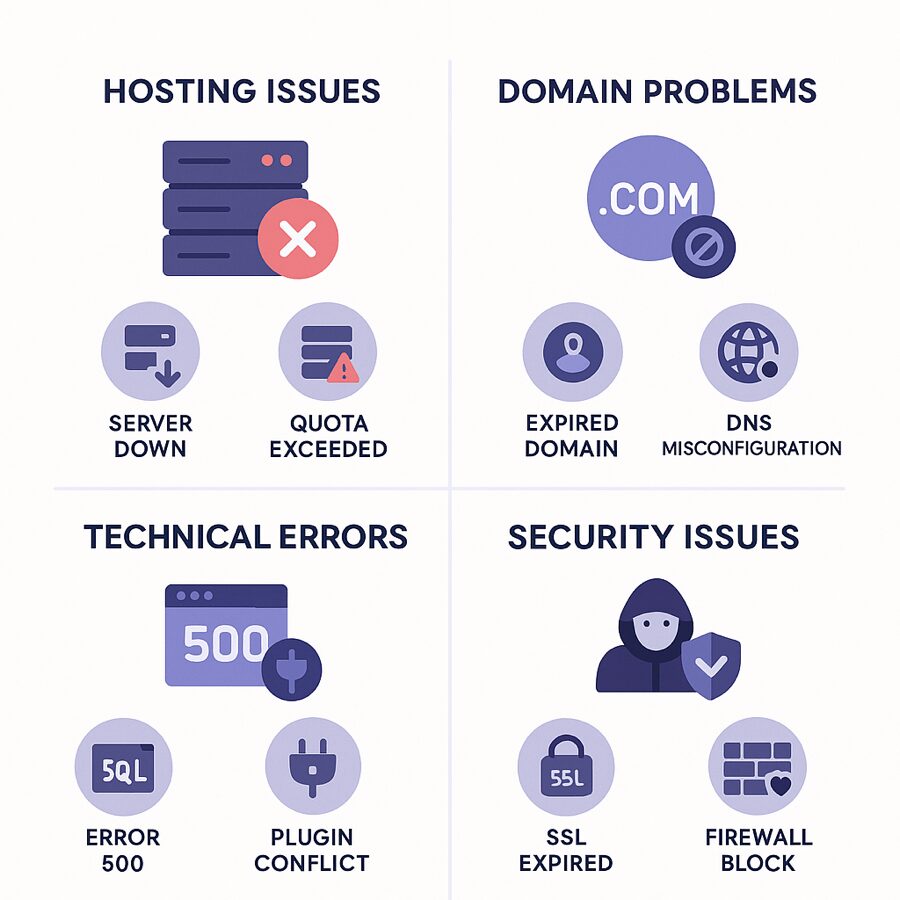
What to do immediately?
Once you’ve confirmed that your website is indeed offline, it’s time to act quickly. Here are the key steps to follow:
1. Access your hosting dashboard
Log in to your hosting control panel (e.g. cPanel, Plesk, or Infomaniak dashboard) to:
- Check the server status
- Review the error logs (often found in a logs
logsfolder or via a built-in tool) - Restart services if needed (Apache, PHP, database)
Tip
If you see any errors in the logs, make sure to note them down or copy them so you can share them with a professional.
2. Restore a recent backup (if available)
If you have access to an automatic backup (via your hosting provider or a plugin), you can:
- Restore the site to a stable version
- Test it locally or on a subdomain before bringing it back online
At Pyxa, we set up daily automatic backups for all our clients.
3. Contact the right people
Depending on the nature of the issue:
- Hosting provider: for server or DNS issues
- Registrar: if the domain has expired
- Developer or web agency: for a technical bug, a 500 error, or a hack
Be sure to provide screenshots, error messages, and any useful information to speed up the diagnosis.
Dealing with a broken, partially functional, or unfinished website?
Discover our website recovery service in Valais: we analyze your existing site, fix the issues, and get it back online as quickly as possible.
Who to contact depending on the issue?
Once the issue has been diagnosed, it’s essential to reach out to the right contact to resolve it quickly. Here’s a quick summary table:
| Type of issue | Recommended contact | Why? |
|---|---|---|
| Server down, quota exceeded | Hosting provider (Infomaniak, Kreatimedia, OVH…) | They manage the infrastructure and can restart or restore the services. |
| Expired domain or misconfigured DNS | Registrar (Infomaniak, GoDaddy, etc.) | They are responsible for managing the domain name and DNS settings. |
| 500 error, faulty plugin, slow website | Web developer or agency (like Pyxa) | To fix technical issues, restore the site, or optimize performance. |
| Hacked site, suspicious redirects | Cybersecurity expert or specialized agency | To clean the site, strengthen security, and prevent future incidents. |
| Expired SSL certificate | Hosting provider or web agency | To renew or reconfigure the HTTPS certificate. |
Pro tip: If you’re unsure where the issue is coming from, contact a versatile web agency that can perform a full diagnostic.
Preventing future outages
An offline website can be costly — in visibility, credibility, and even revenue. Here are some best practices to help ensure it doesn’t happen again.
1. Set up a monitoring system
Tools like Uptime Robot or StatusCake allow you to:
- Get real-time alerts as soon as your site goes offline
- Monitor server performance
- Keep a log of past incidents
2. Back up your website regularly
- Enable automatic backups through your hosting provider or a plugin (e.g. UpdraftPlus, JetBackup)
- Keep an offline copy or store backups securely in the cloud
- Regularly test restoration to ensure everything works correctly
3. Secure your website
- Regularly update your CMS, plugins, and themes
- Use a web application firewall (WAF) and a server antivirus program
- Enable two-factor authentication for admin access
- Check the validity of your SSL certificate
4. Entrust maintenance to professionals
A web agency can:
- Monitor your site 24/7
- Respond quickly in case of issues
- Manage updates, security, and backups
- Advise you on technical improvements and developments
At Pyxa, we offer maintenance packages tailored to every need, from showcase websites to e-commerce platforms.
Conclusion: Better to prevent than to suffer the consequences
A website going offline is always a stressful moment. But with the right steps, the right tools, and the right partners, it’s possible to respond quickly… and above all, to prevent it from happening again.
Whether it’s a 500 error, an expired domain, or a security issue, every minute counts. By identifying the cause and acting methodically, you can minimize the impact on your business.
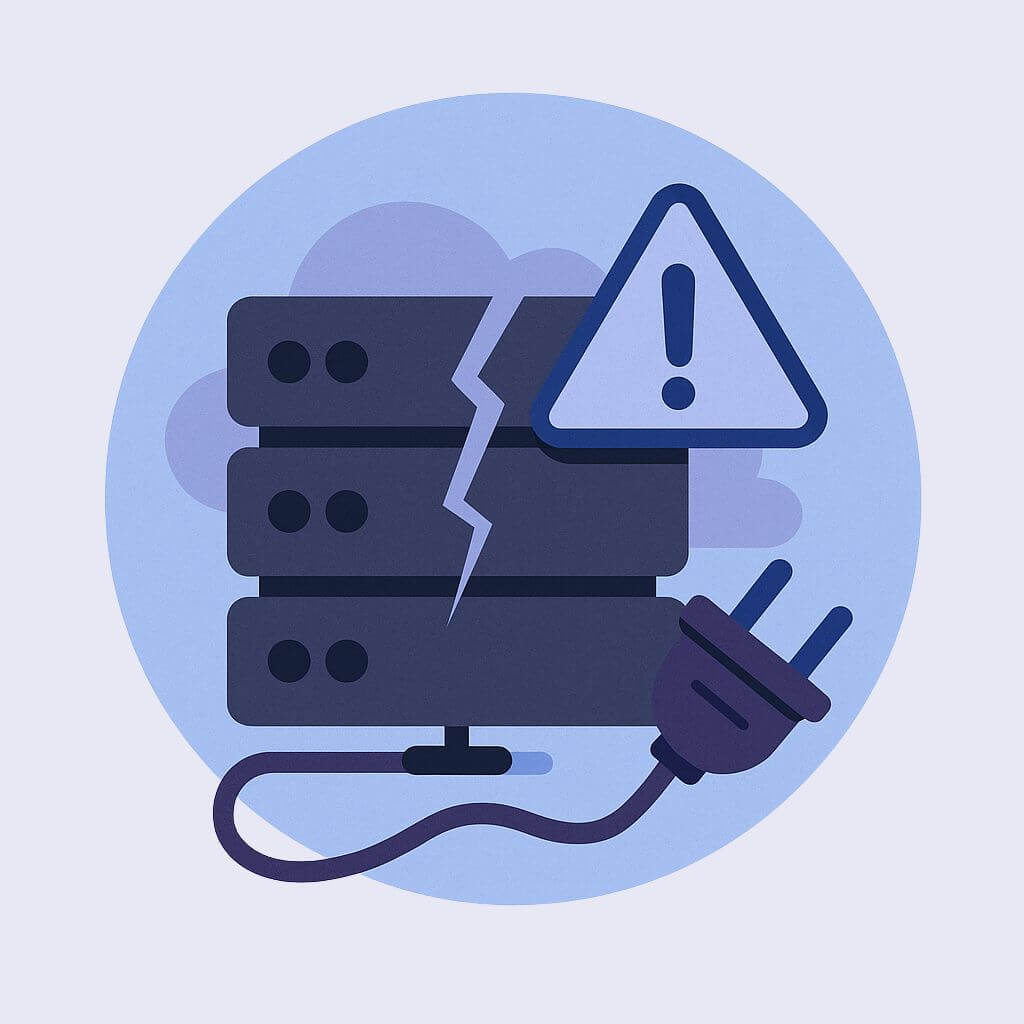
Leave a Reply