- An Infomaniak user and an e-mail address are two different things: one accesses the console, the other is an inbox.
- A single user can manage several Infomaniak accounts, which is useful for freelancers or multiple structures.
- Creating an e-mail address does not create user access: it must be configured separately.
- We recommend that you use a personal address to create your user account, so that you can keep control of it.
- Infomaniak allows you to give limited access to each user, without sharing the whole account.
Infomaniak user management, Zen version
In a world where email management is essential, connecting to your Infomaniak webmail is becoming a crucial step in your daily life. Whether you’re a professional looking for smooth communication or a casual user wanting to stay organized, this comprehensive guide is for you.
Infomaniak is a powerful platform, but its logic can sometimes be disconcerting. It’s not uncommon to confuse the creation of an e-mail address with that of a user, or to wonder how to give an employee access to your Infomaniak console without sharing everything. In this article, we’ll help you clearly understand how user, access and e-mail management works on Infomaniak – without unnecessary jargon, with simple, concrete explanations.
The aim is to help you save time, avoid common mistakes and take full advantage of the tools on offer to manage your communications smoothly and efficiently.
1. User account vs. e-mail address: two very different things
At Infomaniak, it is essential to understand that a user account and an e-mail address are two different things:
- An Infomaniak user is a person with a login (email address) and password who can connect to the administration interface (the admin console).
- An Infomaniak e-mail address is an inbox, like
contact@votredomaine.ch, that can be used by one or more users.
This distinction gives us greater security and flexibility: we can manage who accesses what, without sharing passwords.
2. A single user can access several Infomaniak accounts.
Another point often overlooked: a user can access several Infomaniak accounts/organizations with a single login. For example, one person can manage :
- His own account for his business
- Association account
- Email access to another project on a different domain
This makes it possible to centralize access to the Infomaniak console without having to log off/on all the time. It’s also very useful for accountants, freelancers or managers of several entities.
3. Should I create my user account with a personal or professional e-mail address?
This is a frequent question, especially when you first create your Infomaniak account. Here are a few points to consider:
- If you create a user account with your private address (e.g. pre nom.nom@gmail.com), you can continue to access all services, even if your business address no longer exists or if you change organization.
- If you use a professional e-mail address (e.g. contact@entreprise.ch), this may seem more logical, but beware: if this box is deleted or inaccessible (e.g.: change of collaborator), you risk losing access or having to take additional steps.
Recommendation: create your user account with your personal address to ensure lasting access, and use access rights to manage your company’s products. This also prevents you from mixing up login identities and operational boxes.
4. Creating an email address does not add a user automatically
This is where many people go wrong: creating an address prenom@entreprise.ch does not automatically create a user with access to it. You must then :
- Either provide SMTP/IMAP identifiers to the person concerned, so that he or she can configure his or her mailbox in a client (e.g. Outlook)
- Add this person as an Infomaniak user, with restricted access only to the e-mail concerned via Infomaniak Webmail or Manager.
Please note
Accessing a mailbox via a mail client (SMTP/IMAP) does not require an Infomaniak user account, only the password defined for that mailbox. On the other hand, to access the management console (Manager), a user account is required.
5. Case in point: why Infomaniak works the way it does
Let’s take a simple example. Sophie creates the address contact@monentreprise.ch for customer management. She wants Lucie, her assistant, to reply to her e-mails. But she doesn’t want to give her password or access to her entire Infomaniak console.
The solution?
- Create box
contact@... - Add Lucie as Infomaniak user
- Give him access to this mailbox only
In this way, Lucie can connect to the mail interface or use a client like Outlook, but she won’t see the other services (website, domain, billing…).
That’s exactly why Infomaniak has designed this system: to separate the e-mail box (the container), the user (the access key) and the technical SMTP/IMAP access (the use in a client).
6. How to add a user to Infomaniak
Here are the simple steps to give an Infomaniak user access to your infomaniak console:
- Log in to Manager with your main account
- Go to User management
- Click on “Add a user
- Enter the person’s e-mail address
- Choose access rights: email, site, domains, billing…
- The person receives an invitation by e-mail and has access only to what you have defined.
You may withdraw or modify your rights at any time.
7. Best practices for clear and secure management
- Never share your login details
- Create one user per person requiring access
- Give only the rights you need
- Remove access when collaboration ends
- Centralize access to a master account (your own)
8. What if you have several addresses for the same box?
You can create aliases (e.g. hello@, info@, contact@) that all redirect to the same box. This is useful if you want several entry points but only one box to manage.
Attention
An alias is not a separate box, and cannot be accessed individually.
Conclusion
Understanding the logic behind mailboxes, user accounts and access rights helps you avoid common mistakes, and above all, enables you to collaborate more securely and professionally. With Infomaniak, you’ve got a powerful tool in your hands – it just needs to be set up properly.
Need help organizing your access, migrating your e-mails or configuring your rights? Pyxa can help you see things clearly, without the headache.
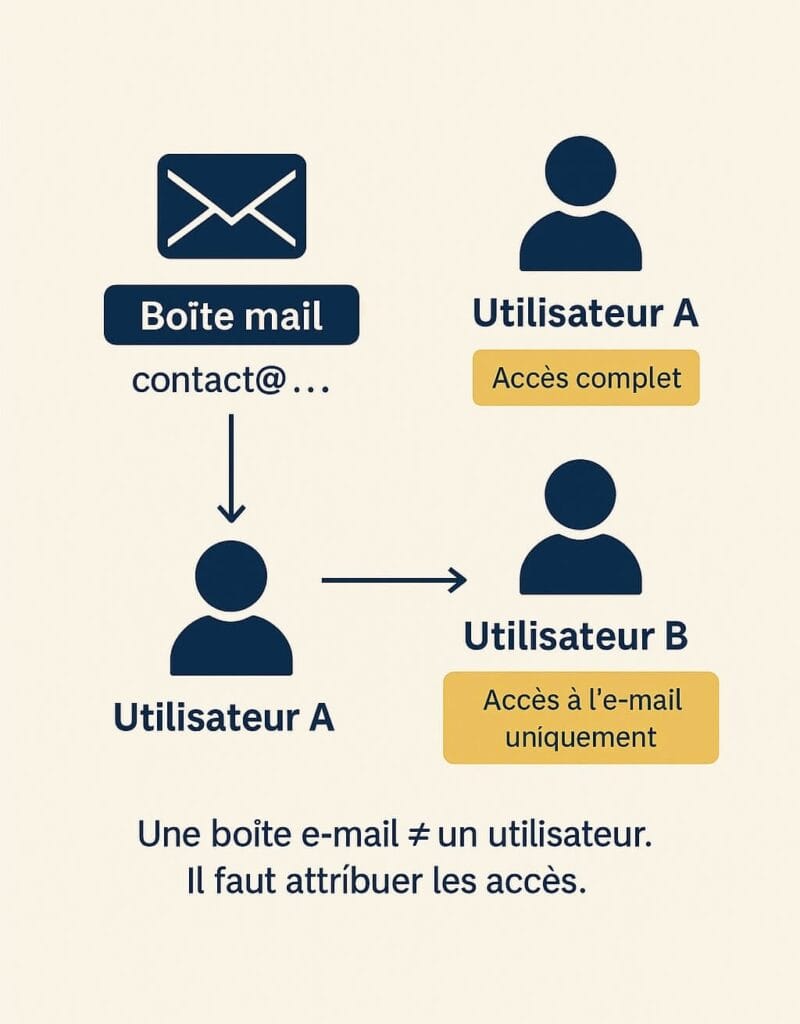

Leave a Reply